BSGTech Blog
Tip of the Week: Edit PDFs in Microsoft Word
It’s not really news that Microsoft Word is one of the best pieces of software for productivity, but it will still surprise you from time-to-time. Since it can cost an arm and a leg to purchase the professional version of Adobe Acrobat for a singular purpose, people had to find a way to edit the .pdf files they received. Not surprisingly, Microsoft Word is a great solution to this problem. Today, we will show you how to edit a PDF in the newest version of Microsoft Word.
Open the PDF
To open the .pdf simply open Microsoft Word and select Open Other Documents in the left hand menu.
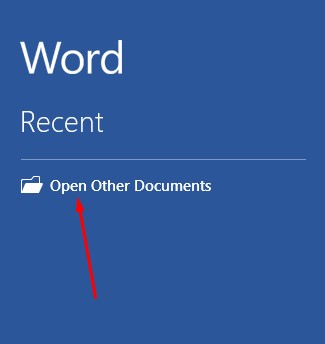
This will bring up the Open menu, click on browse.
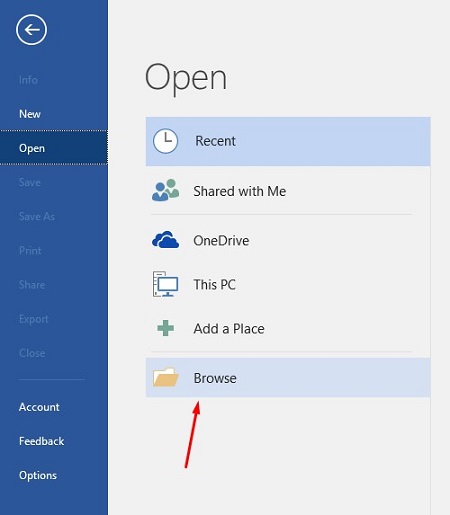
A message will pop up stating that Word will now convert your PDF to an editable Word document. Click on OK.

The PDF will open in Word, but there will be a yellow bar across the top that indicates that this is a PROTECTED VIEW, this is a security measure that wards against infected files from the Internet being opened. If you trust the document and just want to edit it, select the Enable Editing button that is located inside the yellow bar.
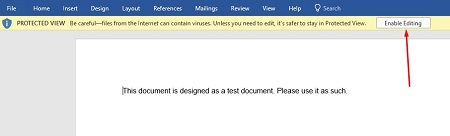
After you push the button there will be another pop up stating that Word will now convert your PDF to an editable Word document. If you’d like to get rid of this message, you can select the checkbox below the text. If you haven’t, click OK.
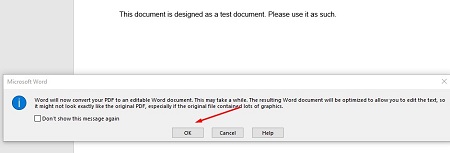
You can now edit your PDF.
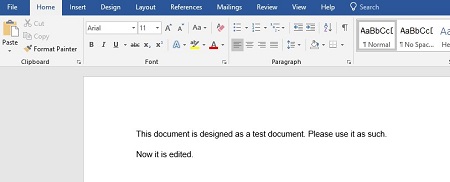
To save the once-PDF, now-Word file back into a PDF, select File > Save As and set the file type to PDF from the drop down menu under the name. In order to save the file, you will have to alter the name of the document slightly.
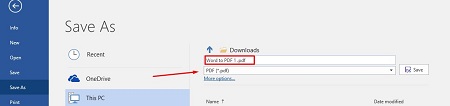
You’re all set when you see your edited PDF open in Microsoft Edge (or your default PDF viewer).
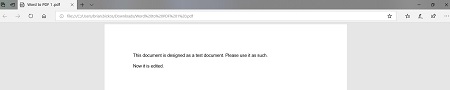
Microsoft Word is much more than just a word processor. What Word features do you use that could be helpful? Leave your tips in the comments and return to our blog regularly for more useful technology information.


Comments